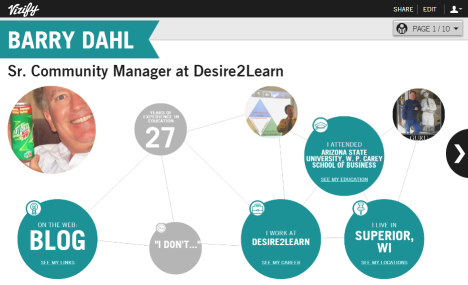I bought an ASUS Transformer back in August, 2011. My post at that time was titled
“Lovin the Eee Pad. So far” and covered my initial thoughts about the Android-based tablet.

The more I use the Transformer, the more frustrated I get with the things that I cannot do. This was much the same as the frustrations that I felt as an iPad owner (although none of the current frustrations relate to iTunes running my life – I’m iTunes free!!). I keep trying to love the tablet form factor, but it still seems like a high-priced toy more than a productive technology tool. I just went away on a 2-day trip and decided to make do with only the Transformer, leaving my laptop at home. I had several frustrations along the way, but mostly I could get things done that I wanted to. However, it really helped knowing that I would be home soon where I could be much more productive. I really don’t think I would rely on a tablet if I was going away for a week or more, unless my intention was to be totally disconnected and not working during that time away.
Oh sure, there are some good things, such as:
- Several ports – including two USB and one SD card reader.
- VGA connector is now available for about $30-40. I bought one and it works.
- Keyboard is generally good to have. It doubles as a protective case and greatly extends battery life (see below).
- Asus is fairly aggressive about pushing out Android updates – which is usually a good thing (or not, see below).
- Great for playing some games (Kill eight pigs with one bird?).
- Works great for simple tasks – such as checking email or catching up on Twitter via Tweetdeck or Tweetcaster.
- The screen resolution seems very good. Great picture when streaming Netflix or Hulu, watching YouTube HD videos, and playing games with high-quality graphics.
- My kids think it’s very cool (they’re kids, nuff said).
- Connections to known wifi networks are quick and successful.
- It must have a magnetic field, because everybody is attracted to it and wants to ask me about it. (This could easily go on the bottom list.)
But there’s also some not-so-good things (okay, a lot of them):
- Very tinny external speakers – you must use headphones or auxiliary speakers for music or any other audio.
- The cameras are pretty crappy. The front-facing camera is 1.2 MP and I rarely use it. The 5MP auto-focus rear-facing camera is completely under-whelming. Especially indoors, the photos are grainy and of extremely low quality. In very well-lit (outdoors) settings you’ll get somewhat better photos, but they have little detail, little contrast, and just an overall muddy feel to them. Most pics are downright ugly.
- The keyboard is kind of wonky – especially the touch pad – while typing, the cursor is constantly jumping to other parts of the page – I guess that’s because my wrist or palm brushes against the touch pad (even when I don’t feel it).
- The metal covering of both the ePad and the dock is very slippery and hard to hold on to. It “looks” like it would be a great “grippy” surface – but those looks are deceiving.
- Not all Android updates are great – including the much-awaited 4.0 ICS (Ice Cream Sandwich), which seems very buggy, causing the Transformer to reboot a few times a day for no apparent reason. BTW, almost all Transformer user are ticked about this – see the Forum posts here.
- I very much dislike how the open application closes when the tablet is undocked from the keyboard. Seems to happen with all the apps. Kicks you out of the app and takes you back to the home screen. (Update: this seems to have stopped – maybe that is one improvement with ICS.)
- The boot time is less than impressive; about 40-50 seconds from a cold start.
- You need to boot from a cold start unless you are a very frequent user as well as a frequent charger. Even though it touts 12-15 hours of battery life (with the keyboard dock), that seems to include “sleep time” (push the power button to darken the screen and close the top), when you think that it should be conserving battery power. If you leave it in this sleep state for a while (presumably 12 hours or more), you can expect a totally dead device when you are ready to use it again. This seems like a bug, not a feature. Some people are reporting that this battery drain only started for them after they installed Android ICS (late Feb. 2012) – but it has always been that way for me.
- The browsers are crippled. Firefox on the tablet is a very poor tool. Even the native browser, which is similar to Google Chrome on a PC, is not very full featured. As if the weak browsers aren’t bad enough, many sites are apparently coded to kick you into their mobile version even though the screen is large enough for full versions. Most of the time I hate this.
- For the life of me, I can’t get the flash player to install properly – and I’ve tried about 20 times. Flash is one of the main reasons I chose an Android tablet over the iSpaz. I need to research this because there is probably a work-around – but I’m expecting it to “just work!” NOTE: YouTube videos do play with the free YouTube app, but most sites that use flash simply do not work in any of my four browsers.
- Incredibly short power cord. Heck, the cord for my cell phone is twice as long.
- Some combination of wonky browsers and possibly the flash player recently caused me a great deal of angst. Trying to access a particular app on Facebook proved to be impossible, even though I tried with four different browsers (2 of which just constantly crashed – Opera Mini and Dolphin browser), and at least 15 times. On my laptop, this was a seven second operation. Not sure who to blame it on, but overall I was not a happy user.
This post tells me that I can expect ASUS to have a fix in place for all the Ice Cream Sandwich issues next week. (Update: I believe this was installed yesterday, and will report back if things are significantly different.)
Overall, I do prefer the Transformer to the iPud – for various reasons. But, as you can probably tell, I’m not very enamored with either of them. My HP TouchSmart convertible tablet (a full powered PC, with touch screen, stylus, Win7, and superior ease-of-use) is about ten times better, albeit considerably more expensive as well. YMMV.
Filed under: Computing | Comments Off on Me and My Transformer – NBD